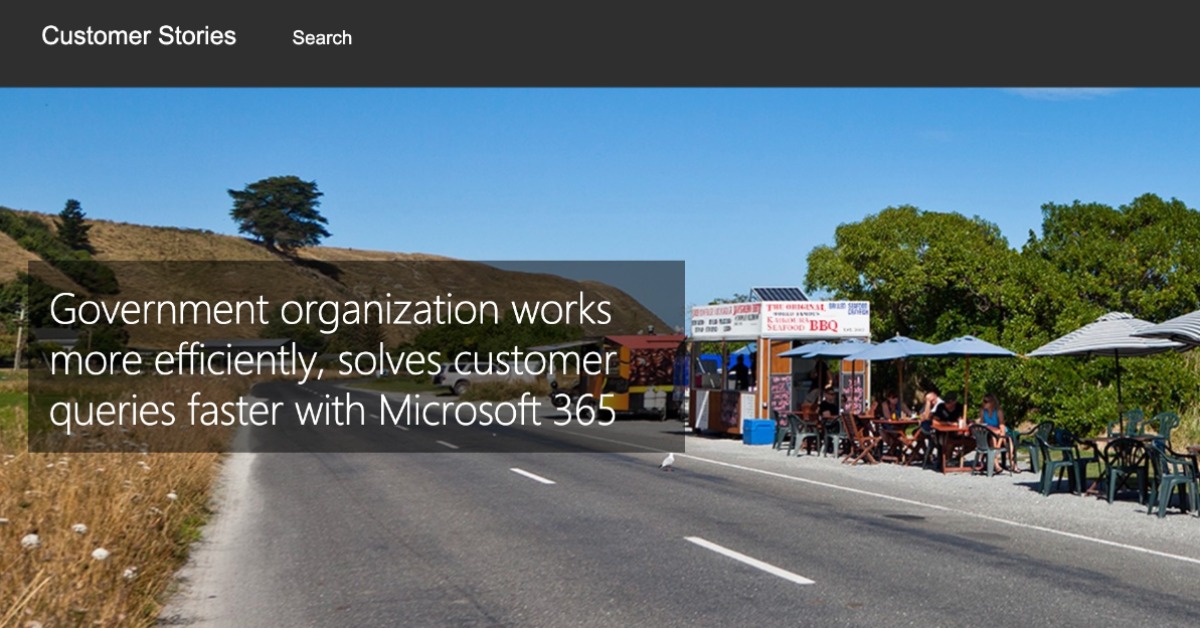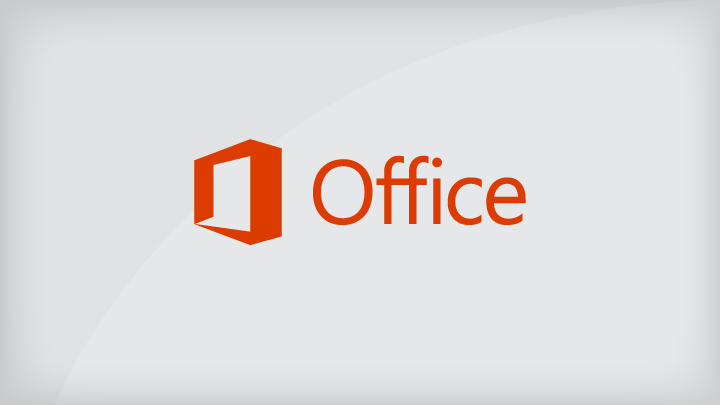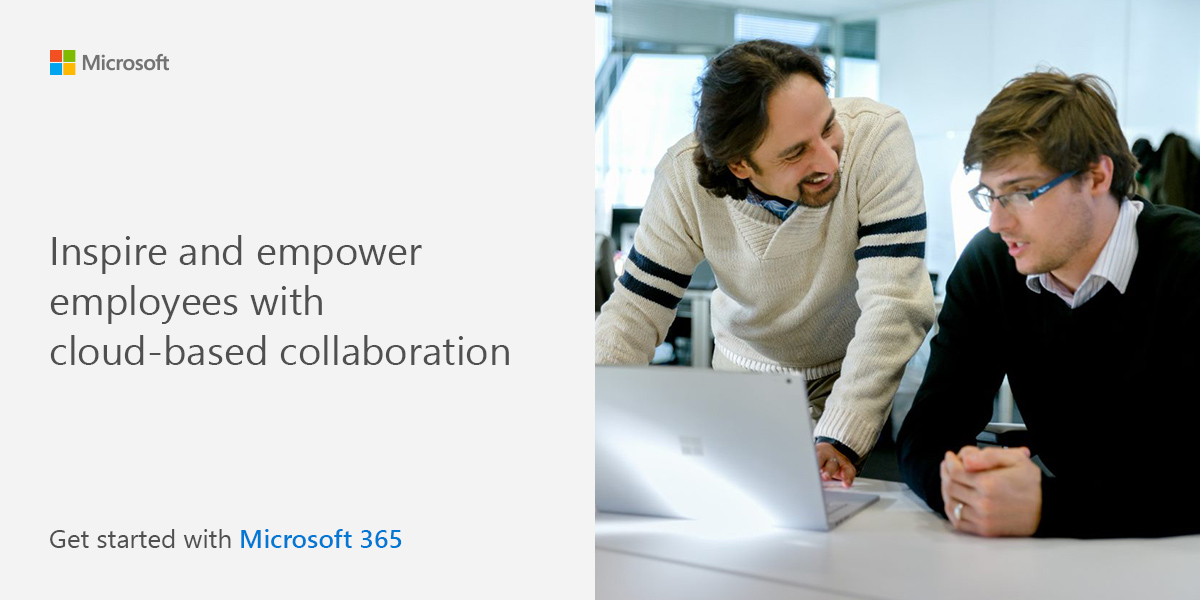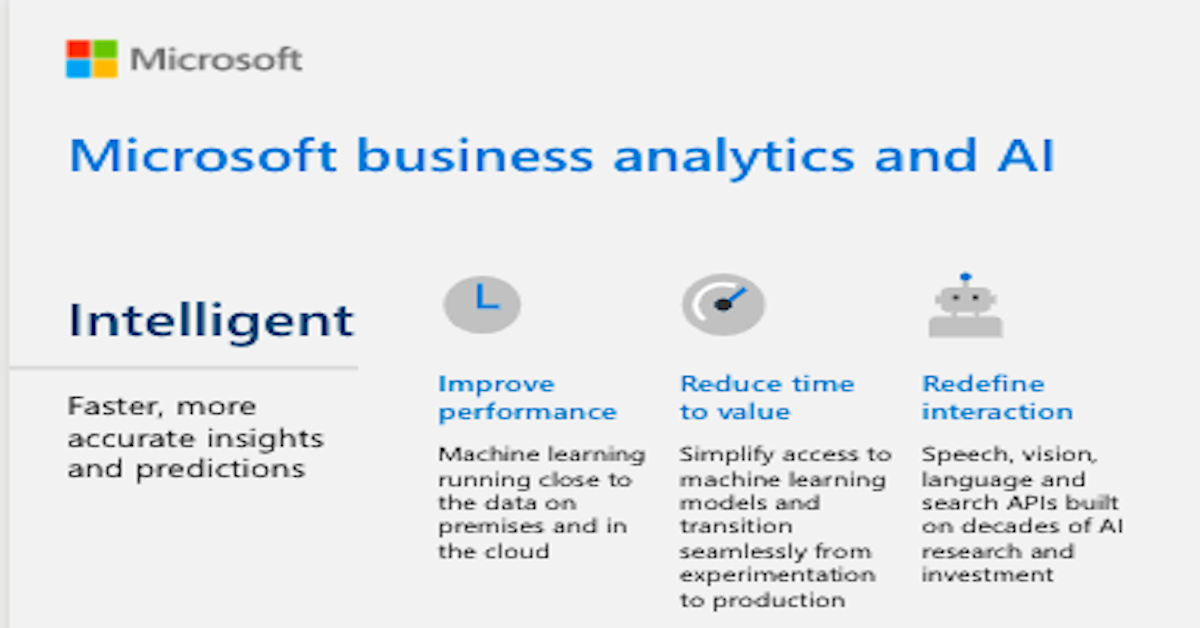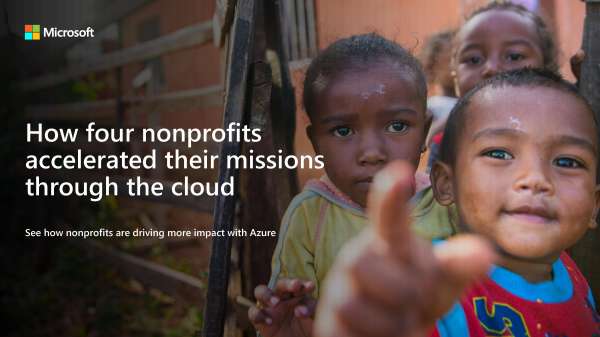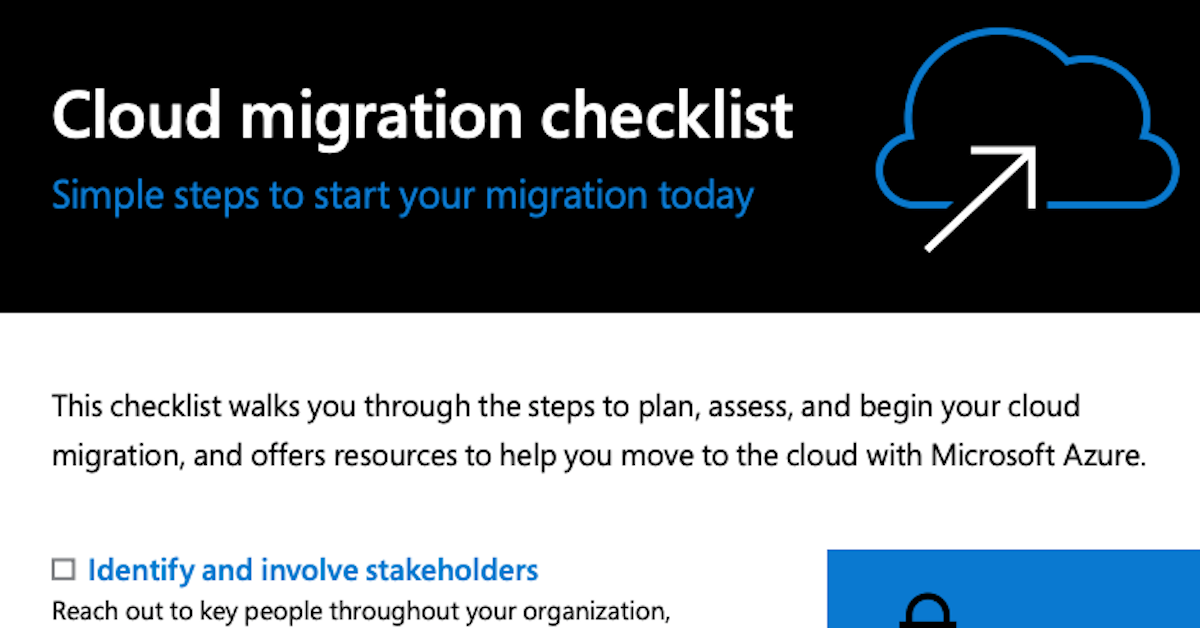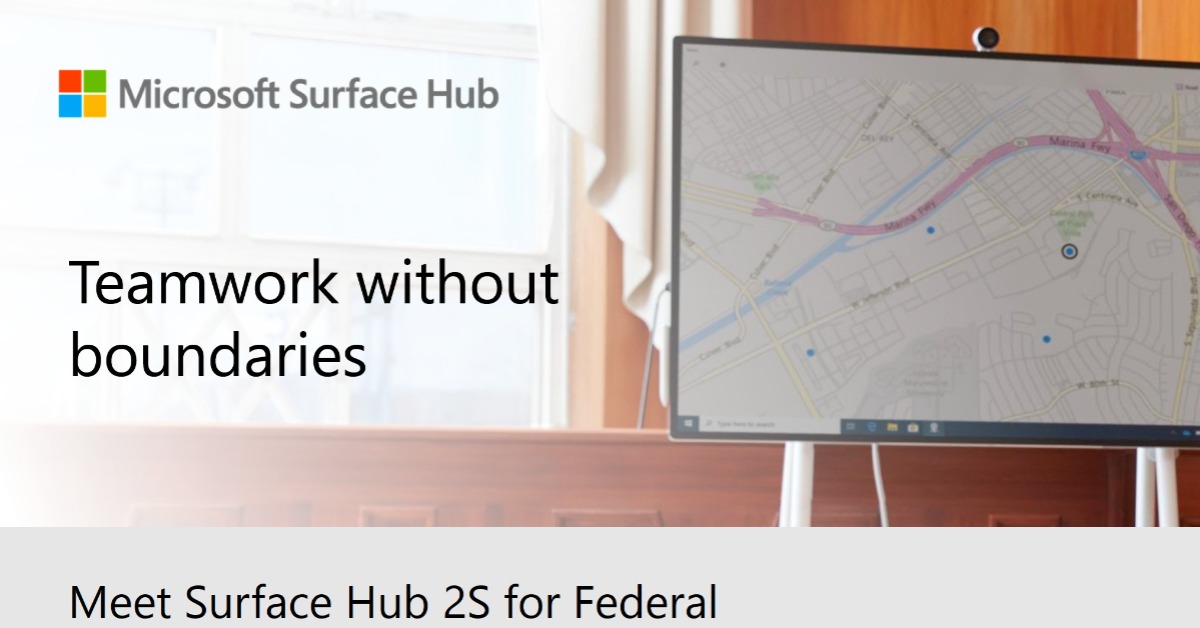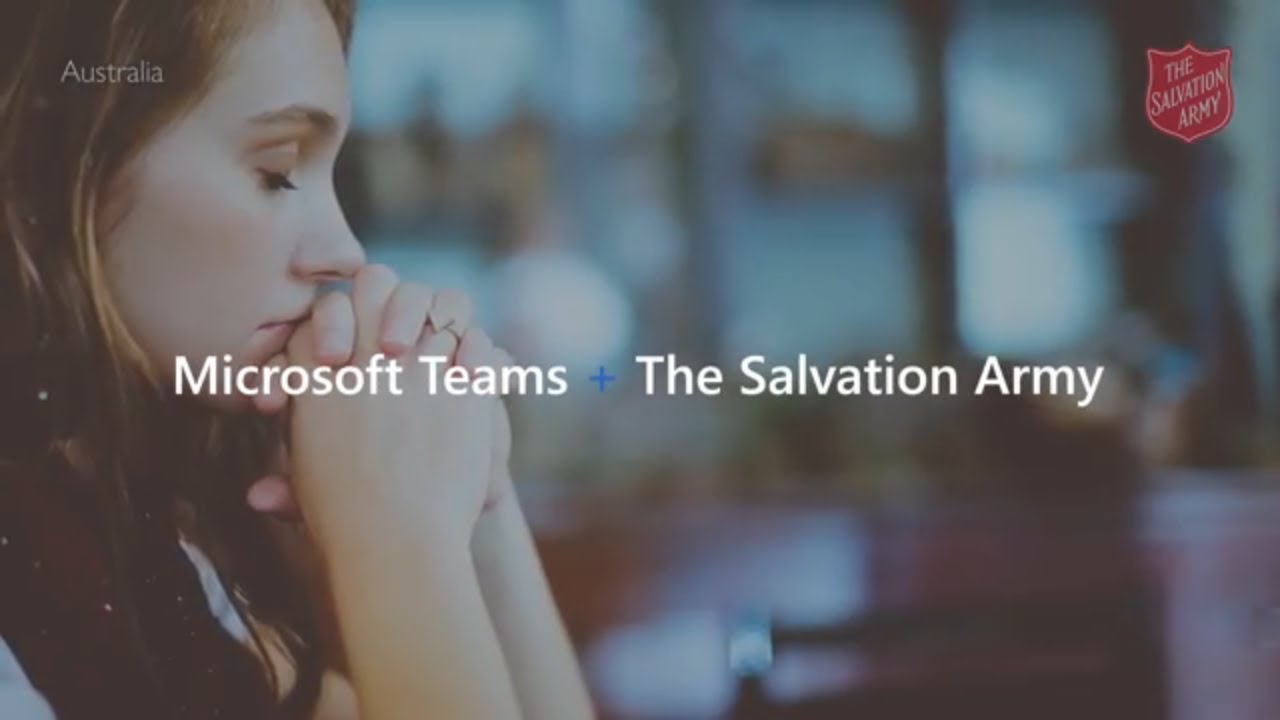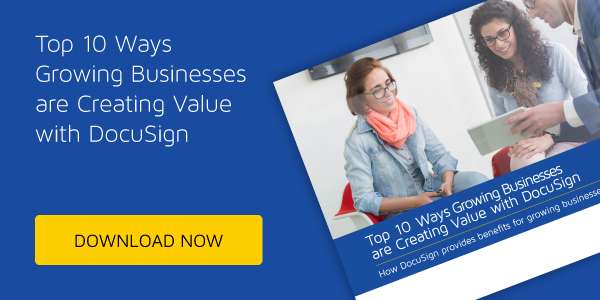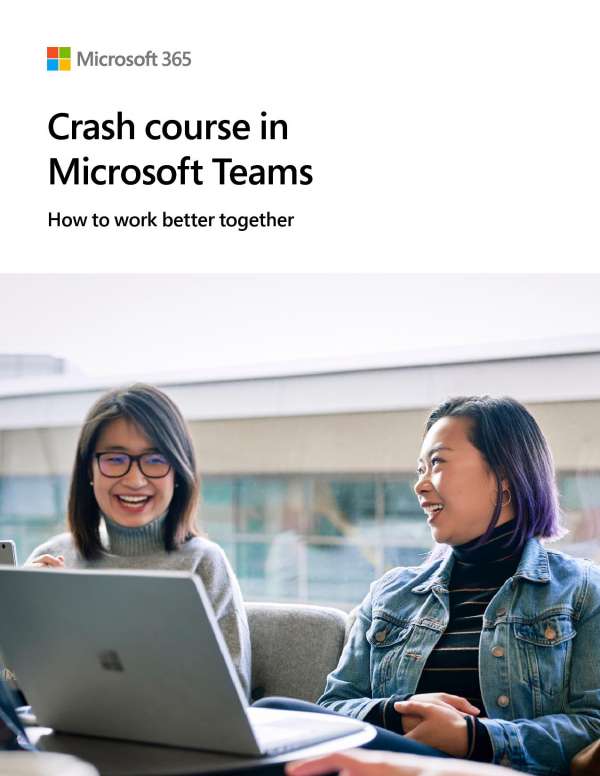Inland Revenue (IR), New Zealand manages and collects tax revenue and administers social support programs to its customers. It needs a modern, mobile workplace to help solve its challenges and meet the needs of a widely dispersed staff working toward a common goal.
Read this case study to see how IR uses Microsoft 365 E5 to give its employees reliable, collaborative, and secure tools and services from anywhere.